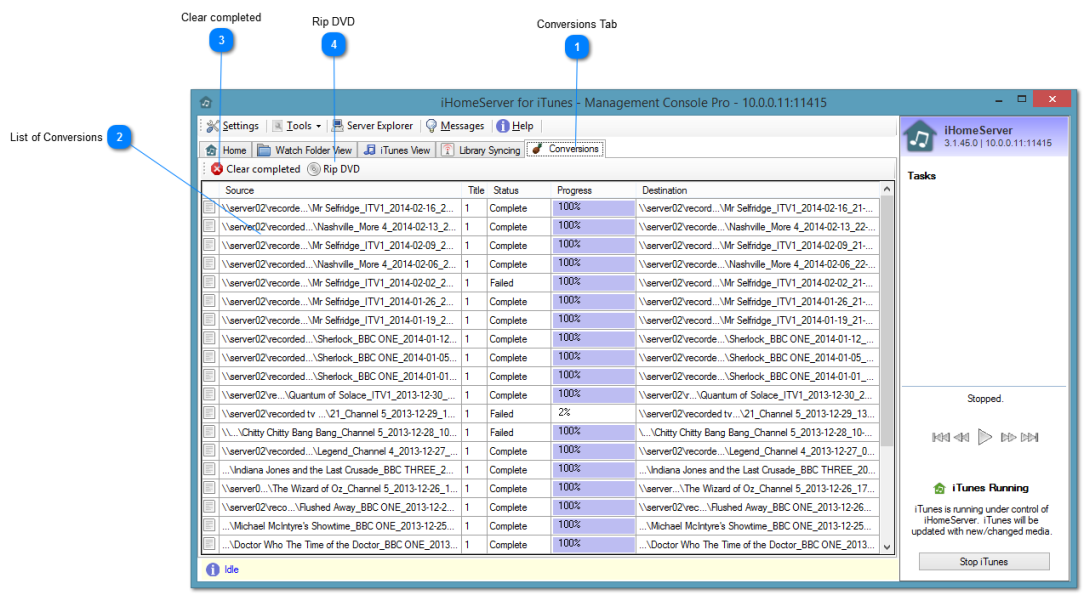The Conversions Tab shows a list of queued, in process and completed conversion tasks that have been processed by Handbrake. You can use this view to track the progress of your conversions and to cancel an in-process or queued conversion.
 Conversions Tab
Click the Conversions tab to open this view.
|
|
 List of Conversions
The List of Conversions shows a list of queued, in-process, complete and failed conversion tasks. The Source and Destination columns give you the original and converted file names. The Title column will always be '1' for single file conversions, however, if you are ripping a DVD or BluRay will show which title from the disk is being ripped. The Progress column shows the progress of the rip.
Right-clicking a conversion within the list will open the following menu:
The menu options perform the following tasks:
Get Info for Converted File - This will open up the Get Info window for the converted file so you can view or edit its metadata
Cancel Conversion - If the conversion is in progress, you can click 'Cancel Conversion' to abort the Handbrake conversion process
Clear - If the conversion is completed, you can clear this conversion from the List of Conversions
Clear All - This item will clear all Completed and Failed conversions, leaving just those queued or in-process.
|
|
 Clear completed
This button will clear all Completed and Failed conversions, leaving just those queued or in-process.
|
|
 Rip DVD
Press this button to manually rip a DVD/BluRay that is currently inserted in your DVD drive. A window will open asking you to confirm the DVD drive to use, the Handbrake profile to use and the destination Watch Folder to rip the disk to. Please see the topic on Manually ripping DVDs/Blu-Rays for further information. |
|