2. Decide the location of your iTunes Media Folder
Why is this important?
Your iTunes Media Folder is where iTunes will store any media it downloads or synchronises from other devices. You need to ensure you choose a location with enough space to give you capacity for the future. iTunes will default to setting the iTunes Media Folder to the logged-on user's profile directory on the C:. The C: may not have much space available, particularly on most WHS installations, therefore, a higher capacity drive should be used to avoid running out of disk space.
Changing the location of your iTunes Media Folder
To change the location of your iTunes Media Foldef,
ensure you are logged into your server using Remote Desktop Connection and then open iTunes interactively under the user account you are using to run iHomeServer/iTunes. When iTunes opens, click the 'Edit' menu and choose the 'Preferences...' item. When Advanced Preferences opens, click the 'Advanced' tab:
Recommendation
It is recommended that you configure your iTunes Media Folder to a non-system drive, eg D:\iTunes.
For Windows Home Server systems, it is recommended that you use the WHS Console/Dashboard to create a new Shared Folder called 'iTunes' on a large capacity drive and point the iTunes Media Folder to the equivalent UNC name,
eg \\servername\iTunes

We suggest you do not create an iHomeServer Watch Folder that contains your iTunes Media Folder- otherwise iTunes may get confused and iHomeserver may attempt to re-add media that is already in your library.
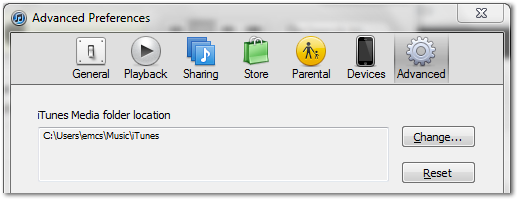
 We suggest you do not create an iHomeServer Watch Folder that contains your iTunes Media Folder- otherwise iTunes may get confused and iHomeserver may attempt to re-add media that is already in your library.
We suggest you do not create an iHomeServer Watch Folder that contains your iTunes Media Folder- otherwise iTunes may get confused and iHomeserver may attempt to re-add media that is already in your library.