|
|
|
||
|
Copyright © 2014 bizmodeller ltd - iHomeServer Release 3.1.46.0 - iHomeServer is a trademark of bizmodeller ltd
|
|
|||||||
|
Copyright © 2014 bizmodeller ltd - iHomeServer Release 3.1.46.0 - iHomeServer is a trademark of bizmodeller ltd
|
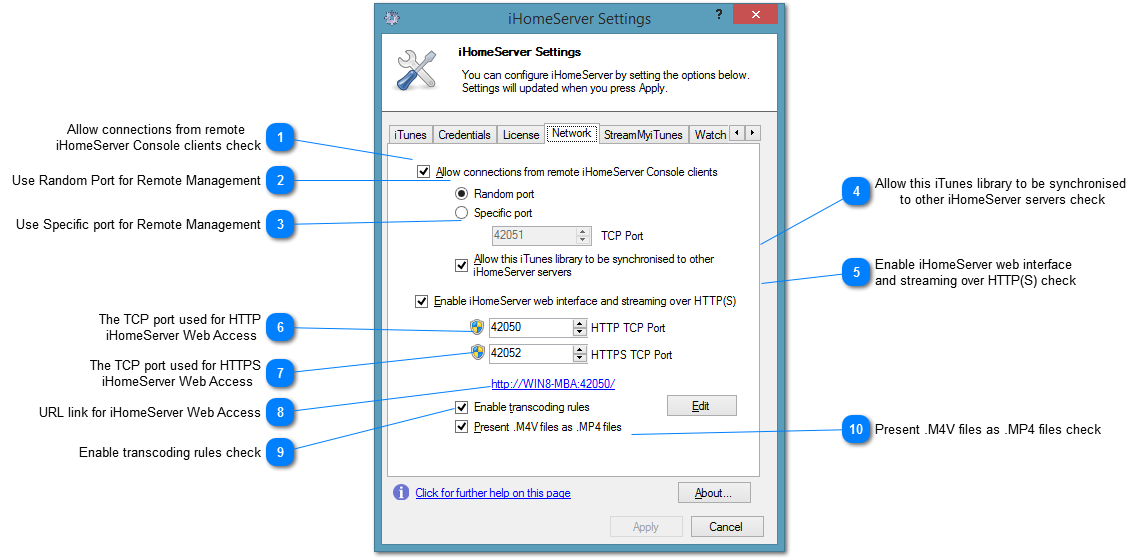

This checkbox determines whether iHomeServer will remote iHomeServer Management Consoles to connect to this instance of iHomeServer to allow remote management. Ticking this checkbox will make iHomeServer discoverable via Bonjour. This is switched off by default but you can enable it if you want to install the iHomeServer Management Console on one computer whilst running the rest of the iHomeServer application on another computer. Please see iHomeServer Remote Management for further information.
Note that this checkbox must also be set if you want to stream your iTunes content to rtRemote, our iTunes remote control for Windows 8. This is because rtRemote acts as a lightweight iHomeServer Management Console and requires iHomeServer to be discoverable via Bonjour. Please see the section on streaming iTunes to rtRemote for further details.
|

This options determines whether this iHomeServer instance can be synchronised to other iHomeServer instances on your local network using the Synchronisation Library feature. Please see this topic for further information.
|

This option determines whether the iHomeServer Web Access interface will be available. It is checked by default and configured with default ports of HTTP access on 42050 and HTTPS access on 42052. Please note that internal access to the HTTP port (42050) does not require any authentication therefore is constrained by both Windows Firewall rules and the iHomeServer application to only allow access from your local/domain networks. Access to the HTTPS port requires authentication via the Stream My iTunes web site, therefore unless you have already authenticated to Stream My iTunes, you will be redirected to the Stream My iTunes web site to log in.
For further information on local iHomeServer Web Access please refer to this topic. For further information on remote Stream My iTunes access to your iHomeServer Web Access please refer to this topic.
Note that enabling the iHomeServer web interface is required to support iHomeServer DLNA services.
|

This is the port used for publishing the HTTP iHomeServer Web Access interface for local use on your network. For further information on local iHomeServer Web Access please refer to this topic.
|

This is the port used for publishing the HTTPS iHomeServer Web Access interface. It is this port that should be port forwarded on your router to allow remote access as this port uses both HTTPS for encryption and authentication with your Stream My iTunes account. For further information on remote Stream My iTunes access to your iHomeServer Web Access please refer to this topic.
|
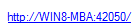
Use this URL to open the local iHomeServer Web Access interface. This link is also available on the Home tab of the iHomeServer Management Console under the iTunes Web Access feature
|

This checkbox determines whether transcoding rules are used when processing requests from either web clients or DLNA clients. You can configure more granular control of the transcoding rules by clicking the 'Edit' button. This will open the Transcoding Rules Editor window.
|